This post contains affiliate links. Thank you for supporting them and allowing Pretty Providence to be a reality!
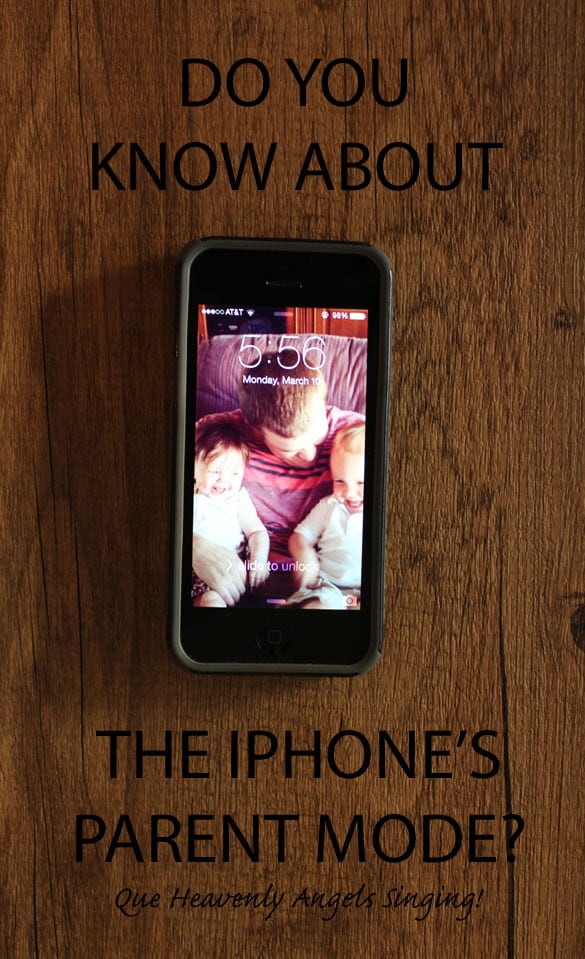
You guys. I had a discovery last week that has been life changing. I could not believe that I went two and a half years of parenting without this little gem of knowledge, so I had to share it with you guys today in case any of you are in my same naive little boat! Did you know that the iphone has a setting that allows you to "lock" your child on a screen so that they can't hit he home button to get out of it? They can't even turn the volume up! *Que heavenly angels singing!*
Although I try not to pawn my kids off on technology all the time, there are times (in a long line at Costco and it's an hour past naptime, when I haven't showered in 3 days and can no longer stand to smell myself, when I have an urgent work issue come up, etc.) when my iphone is my quickest/cheapest little babysitter. In the past though, I've run into some issues with this method that may sound familiar to some of you. Examples: Baby goes through your phone book and calls everyone you know ten times. Child turns volume all the way up in a matter of .3 seconds so the whole waiting room at your obgyn appointment is now rocking out with you to Party in the USA. Baby keeps getting stuck on a stupid add or accidentally exiting the abc song app. 10x in 10 seconds. Child clicks on youtube and stumbles upon inappropriate content (this hasn't happened to me yet, but it has always been my biggest fear with ever letting my child out of my site with a device of any kind). Well ladies and gentleman, our problems have now been solved! Enter: Guided access.
Here's what you do:
-Go into your iphone settings.
-Click on general.
-Click on accessibility.
-Scroll down until you see Guided Access (it will be under the learning section) and switch the switch to on.
-After you slide the lever to on, it will ask you to create a password (you will only have to do all of this once).
Now, you are all ready to go! When you want to access your parent mode, all you do is triple click your home button. Then, it will allow you to circle on your screen the areas that you'd like to disable. I circle ads, play pause buttons, sometimes the whole screen, sometimes nothing! The home button will be disabled automatically. Then, when you want to exit parent mode you just triple click your home button again and type in your password! Wahlah! THANK YOU Apple, you are my favorite. (For more info about guided access click here!)
If you are a parent + are looking for other ways to make your iPhone having life easier, may we recommend these:
 |
 |
 |
 |
xoxo,
If you liked this post you might also like how to de-squeak your doors or tried and tested homemade spot cleaner!
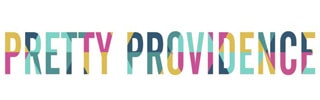
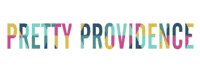




Savannah
This is AWESOME!!!! My husband and I were just talking about how we wished we could do something like this on the iPad, so this couldn't have come at a better time. Thank you so much for sharing <3
Jessica @ Pretty Providence
You are SO WELCOME!
Teressa Clark
you have to be in an app and triple click the home button really fast for it to work
Karen
Oh, my goodness! How did I not know this?! Thank you for sharing!
Jessica @ Pretty Providence
You are SO welcome!!
Kelly
i love this! Quick question though... Does your screen stay a bit grayed out after circling the areas to not be touched? I was wondering if mine was glitching.
Tehniat Ahmed
My nephew will kill you for this.. But I'm so grateful.
Guest
I nephew will kill you for this.. But I'm so grateful.
ammo
Awesome tip! Just for future reference, "wahlah" isn't a word. Never has been. Voila next time.
RP
Wahlah is definitely a word if she uses it and we understand what she means. It also gets used like that here in NZ.