The best tutorial for how to make a shirt with a Cricut! Everything you need to know from how to design, to cut Cricut iron on vinyl, to ironing it onto a t-shirt! You'll be a pro 'Cricut shirt maker' in no time.
*This post contains affiliate links.
Hey guys, we've got a super fun Cricut project for you today. You can make any shirt you've wanted or dreamed up!
It's so fun to express yourself with a t-shirt you have designed yourself. Personalized shirts make ideal gifts, are a fun way to celebrate holidays or birthdays, and are perfect for family trips (like Disney!)
Since getting our first Cricut machines almost 10 years ago, we have become professional Cricut Shirt Makers. No, really, it's true!
We taught a class on How to Make Shirts with Cricut to over 150 beginners and Cricut enthusiasts at the 2018 Cricut Mountain Make-a-Thon. So let us share all of the details and pro-tips with you. It's gonna be fun!
Table of contents
HOW TO USE IRON ON VINYL TO MAKE A SHIRT
Making a t-shirt requires two important steps, and we're going to go in-depth on both of them:
- Design it. We suggest sticking with one color on your first try. Words, phrases or simple images are perfect.
- Cut and apply the iron-on.
Need design inspiration? Check out ALL of our Cricut T-Shirts, and for more design advice check out: Cricut Fonts - Everything You Need to Know - or watch our video on YouTube! In it we share our FAVORITE Cricut fonts and answer FAQ.
WHAT YOU NEED TO KNOW FOR MAKING SHIRTS WITH CRICUT
Since this tutorial is for beginners, I'm not just listing the items, I'm also going to explain what they are!
Necessary:
- Plain T-Shirt: the best shirt materials for iron-on vinyl are cotton or cotton blends. More of our favorite t-shirts for iron-on are listed below.
- Cricut Everyday Iron-On Vinyl: There are quite a few different kinds of iron-on but Everyday Iron-On is the most commonly used and comes in tons of colors. [Get it on amazon]
- StandardGrip Cricut Mat: You use this green Cricut mat for materials with medium weight - like Iron-On, Vinyl, and heavy card stock. [Get it on amazon]
- Cricut Machine: all of the machines (Cricut Maker, Explore Air 2 or Joy) can cut Iron-On vinyl!
- Design Space software: downloaded to your computer. Alternatively, you can use the Cricut Design app on a tablet or mobile device.
- Iron: A regular household iron will do the job of transferring the iron-on to a t-shirt. Make sure the steam setting is turned off.
Nice to have:
- Weeding Tool: optional, but helpful, this little hook-shaped tool helps you to remove the extra bits of iron-on from a design before you iron it on.
- Iron-On Protective Sheet: A non-stick sheet designed specifically for iron-on application. It evenly distributes heat from your iron or heat press.
- EasyPress 2: The EasyPress 2 is a heat press that you can use in place of an iron. It takes less time, the temperature is easier to control, and it's made specifically for iron-on. Read our thoughts on the EasyPress 2.
FAVORITE T-SHIRTS FOR IRON-ON
- Bella Canvas - comes in SO many colors and they are super soft! You can buy them from Amazon or Jiffy Shirts
- Gildan Softstyle - These are comfortable and soft too!
- Universal Thread Relaxed V Neck - I buy these the most often because I love the v-neck, fit and softness!

HOW TO USE IRON ON VINYL (CRICUT) TO MAKE A SHIRT - STEP BY STEP
Step 1: Design
Option 1: Upload an Image or SVG to Cricut Design Space
- Click ‘Upload ’ on the left side of Cricut Design Space. The screen you see next will show a library of images you might have previously uploaded, and a button to upload a new image. Click that.
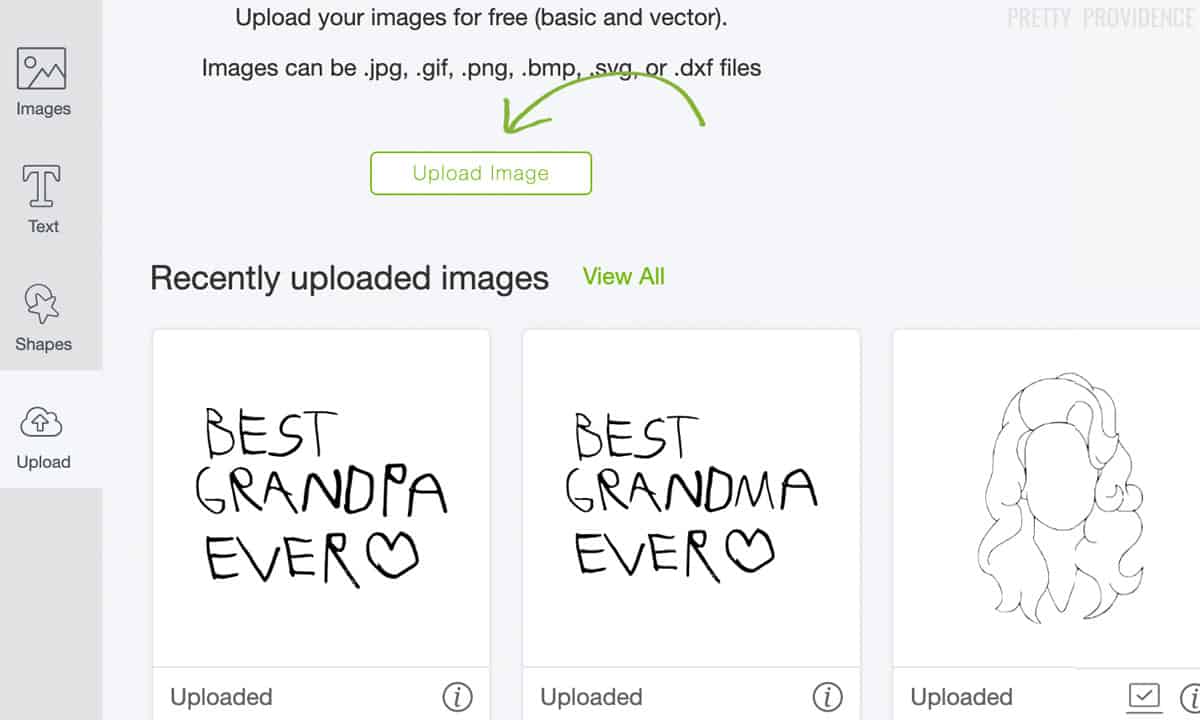
Select your image. Now you can select what type of image it is. For this project, and most projects with iron on, you’ll select ‘Simple.'
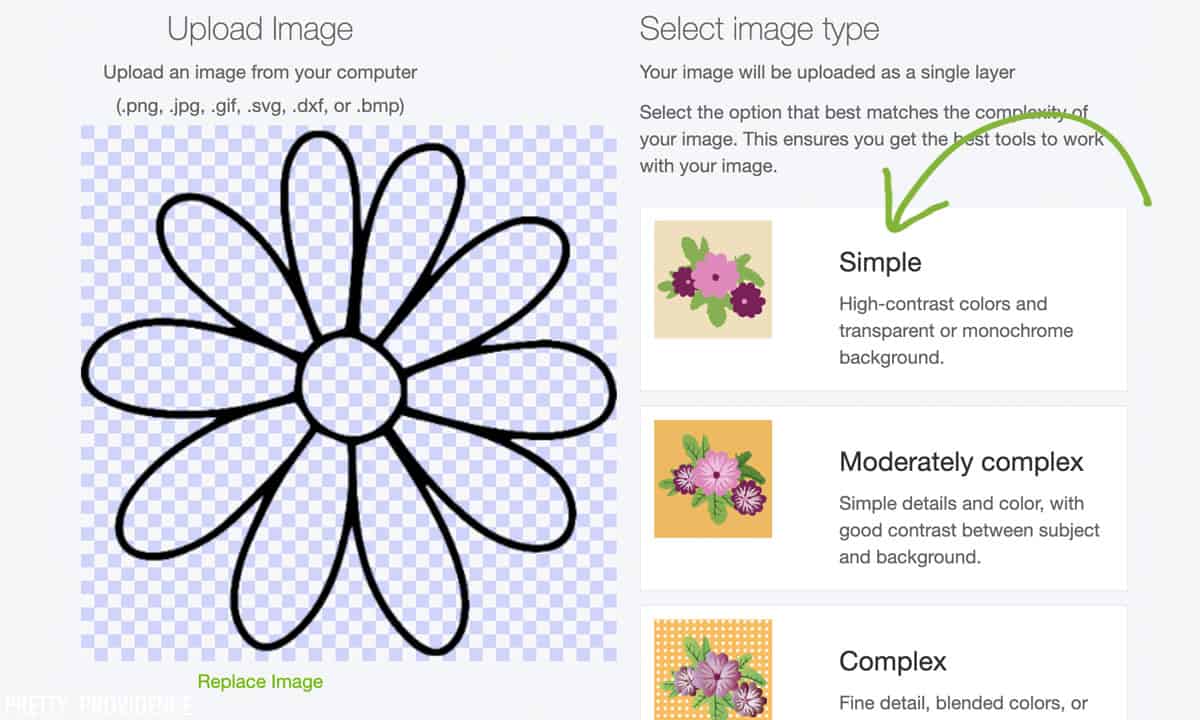
Now you click the whitespace that you’d like cut out. Remember to get the insides of each letter if you're uploading words. This is really fun for me for some reason. It takes me back to my Microsoft Paint days when I used to use the Bucket tool. Remember that?
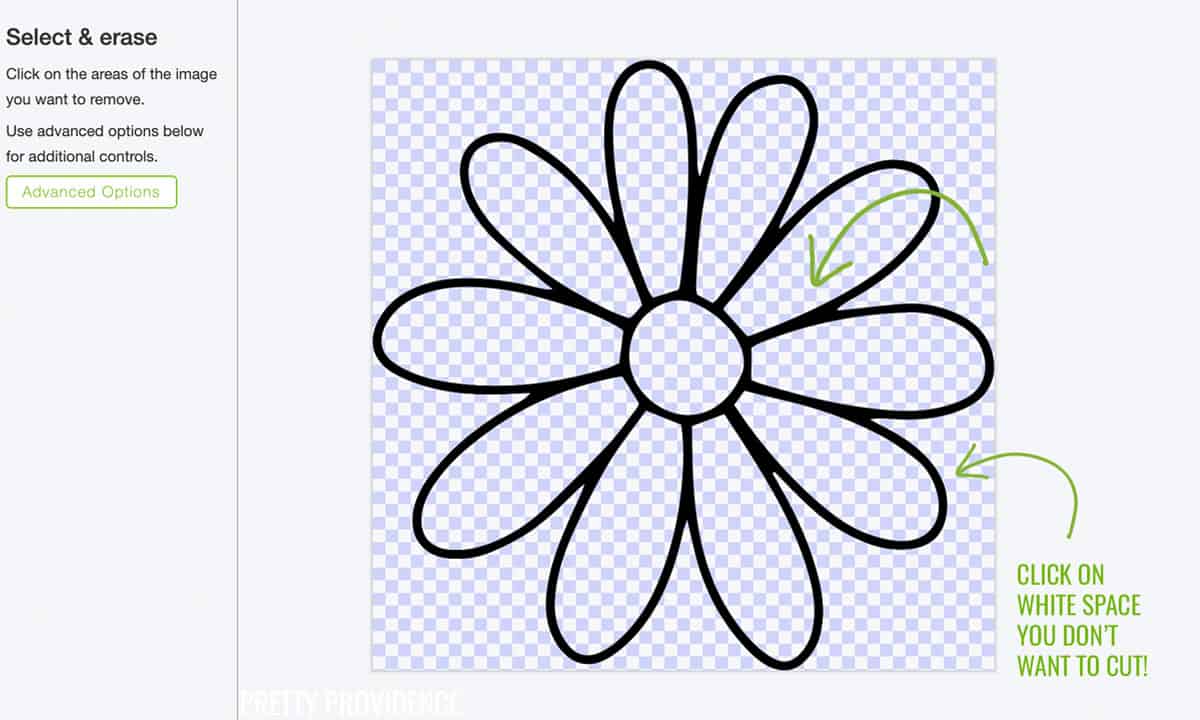
This next step is important! (Most of them are important but this is pretty easy to miss.) Select ‘Cut Image’ - NOT ‘Print then Cut Image’. (Print then cut is a completely different project type.)
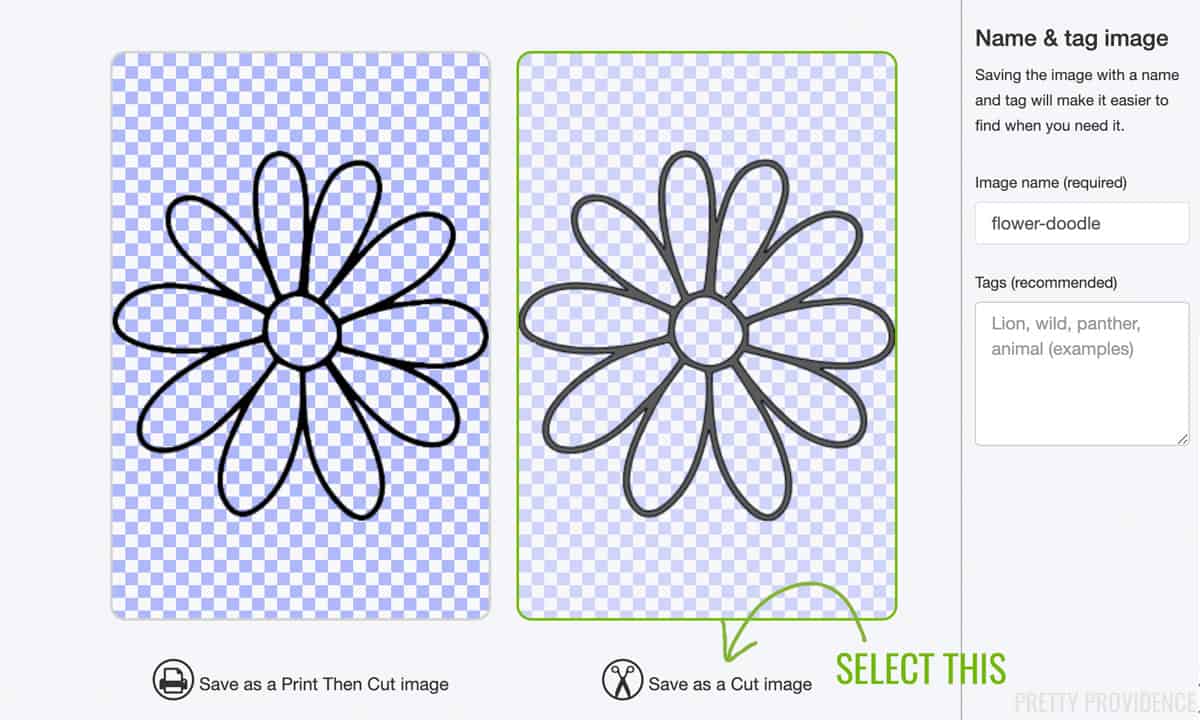
Option 2: Create a Design in Cricut Design Space
You can play around in Cricut Design Space and look through their library of images and fonts. Design away! The Cricut Access library has thousands of images and hundreds of fonts included. Read more about Cricut Access!
Size The Design
After you have uploaded a design (like an SVG file) or created something in Cricut Design Space, it's time to make sure it is sized correctly for your t-shirt.
I recommend using a template to figure out how big to make your design.
On the left hand side in Design Space, click on 'Templates.' You can browse all of the templates or search for a specific type. If you search 'shirt' all of the options come up there.
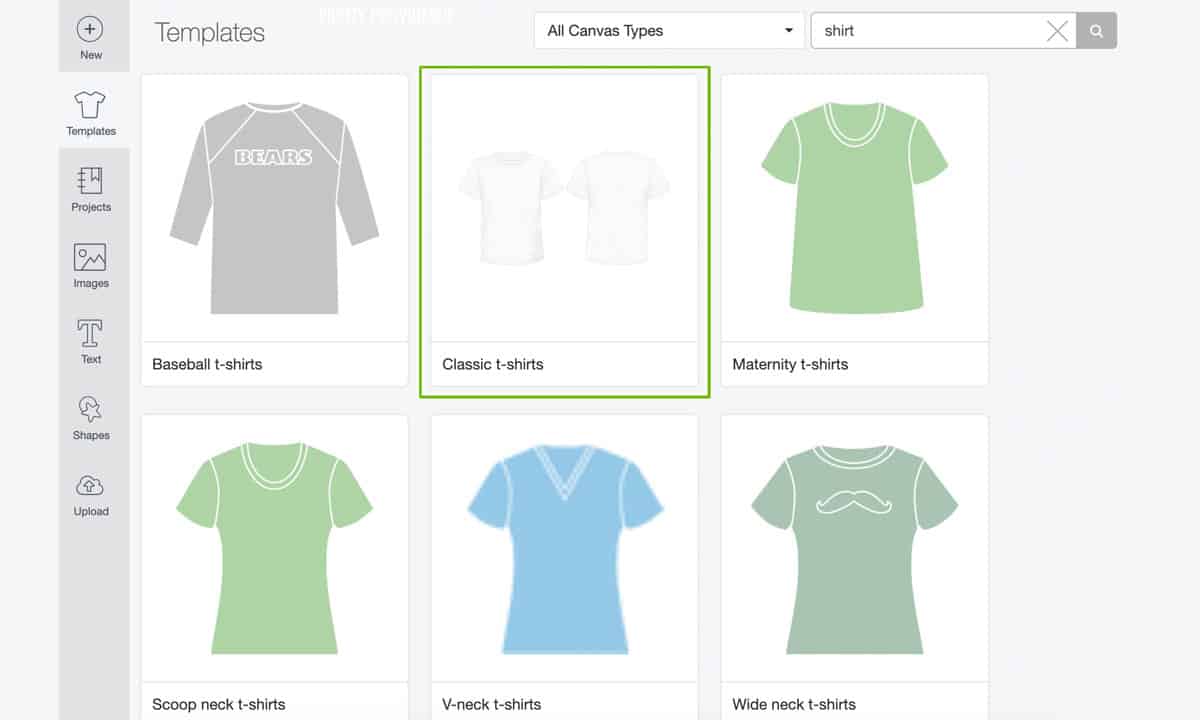
When you select one, it will appear on your design canvas and you can visualize what the design will look like on your shirt.
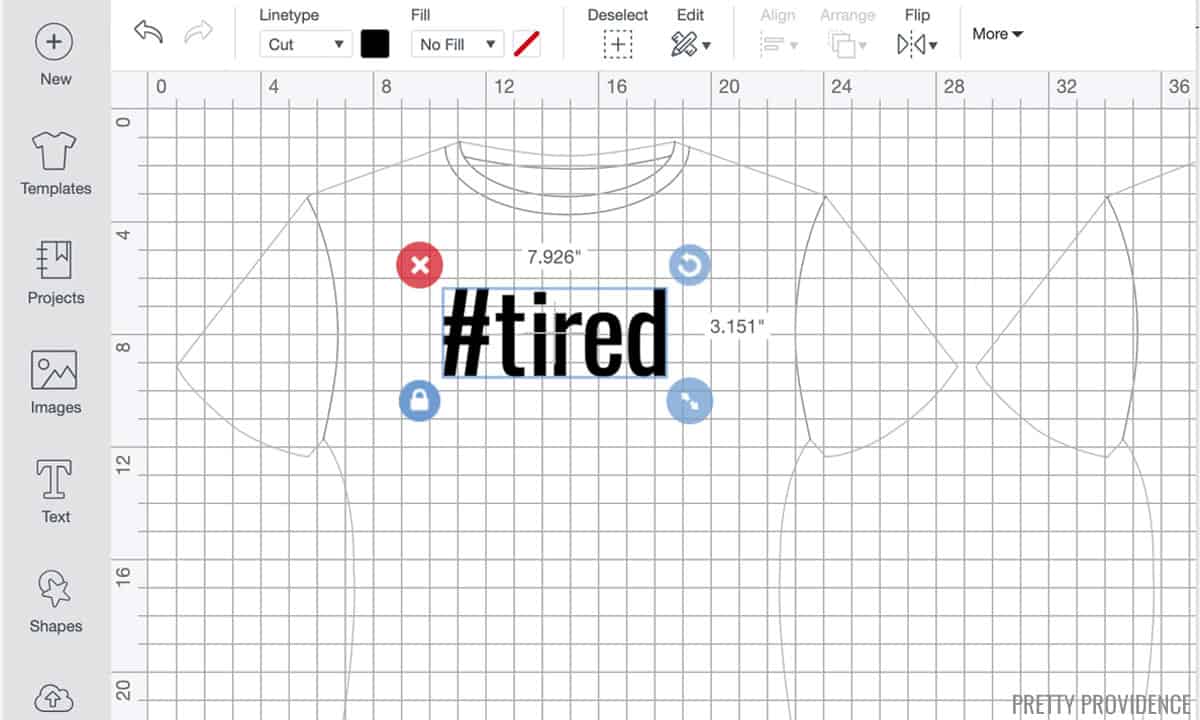
T-Shirt Design Pro Tips
- Be mindful of how wide your design is. I recommend leaving at least a few inches on either side of your design so that it doesn't bend to the side and run into the armpits of the t-shirt.
- Use a ruler, or your Cricut mat, to measure how many inches across the shirt you want to cover. I like to measure every shirt since they always vary in sizing.
Step 2: Cut Cricut Iron On Vinyl
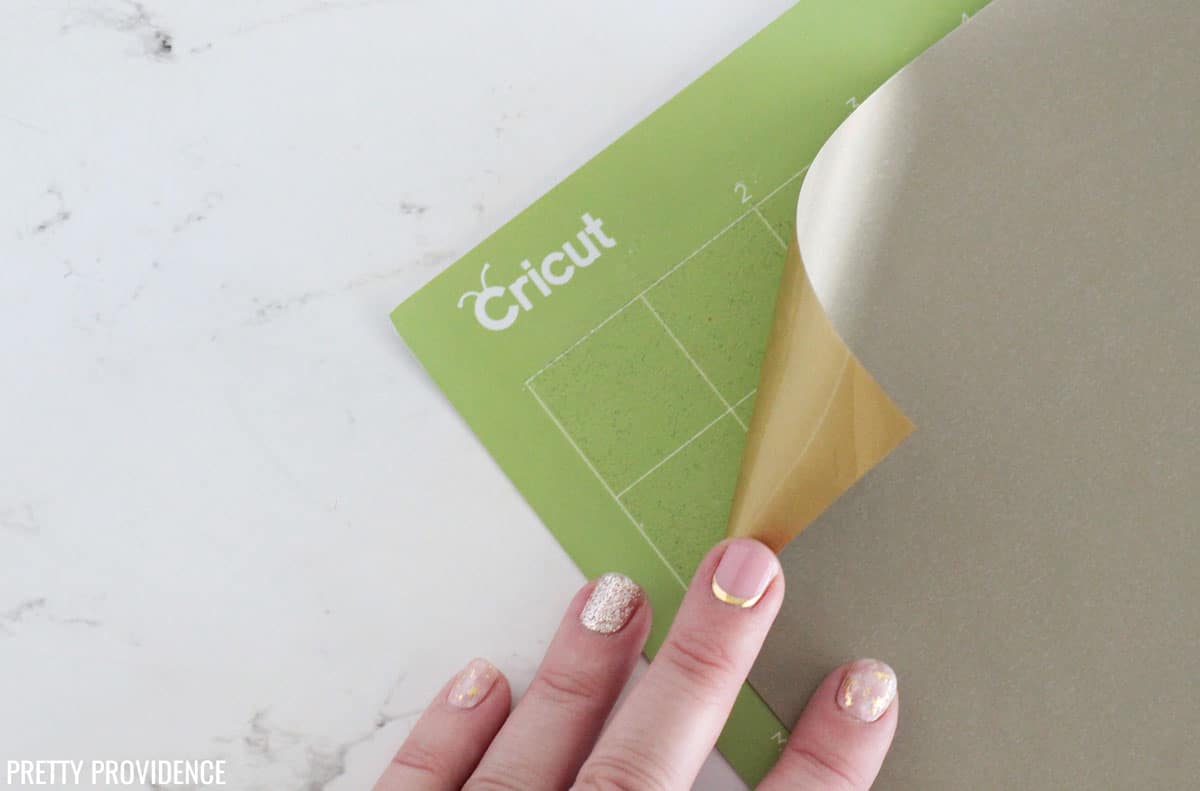
Place iron on vinyl shiny side down on your mat.
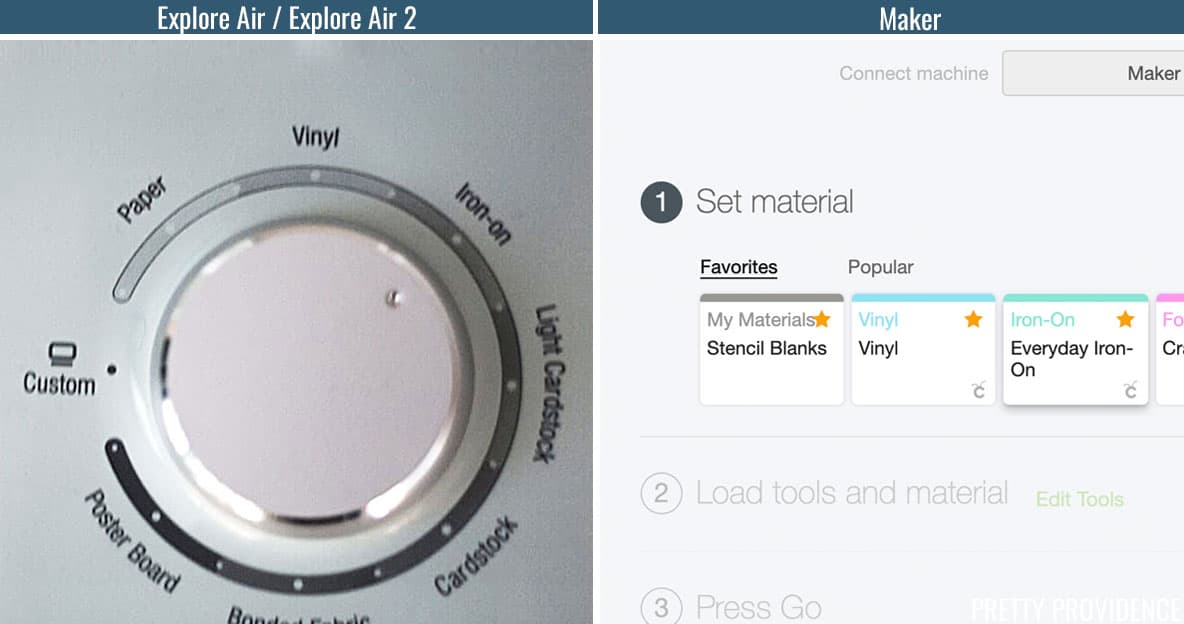
Next, choose the material.
- If you're using a Cricut Explore machine, you will turn the dial to Iron-on. [left image]
- If you're using a Cricut Maker or Cricut Joy, select Everyday Iron-On from the materials drop-down menu. [right image]
Then click ‘Cut’
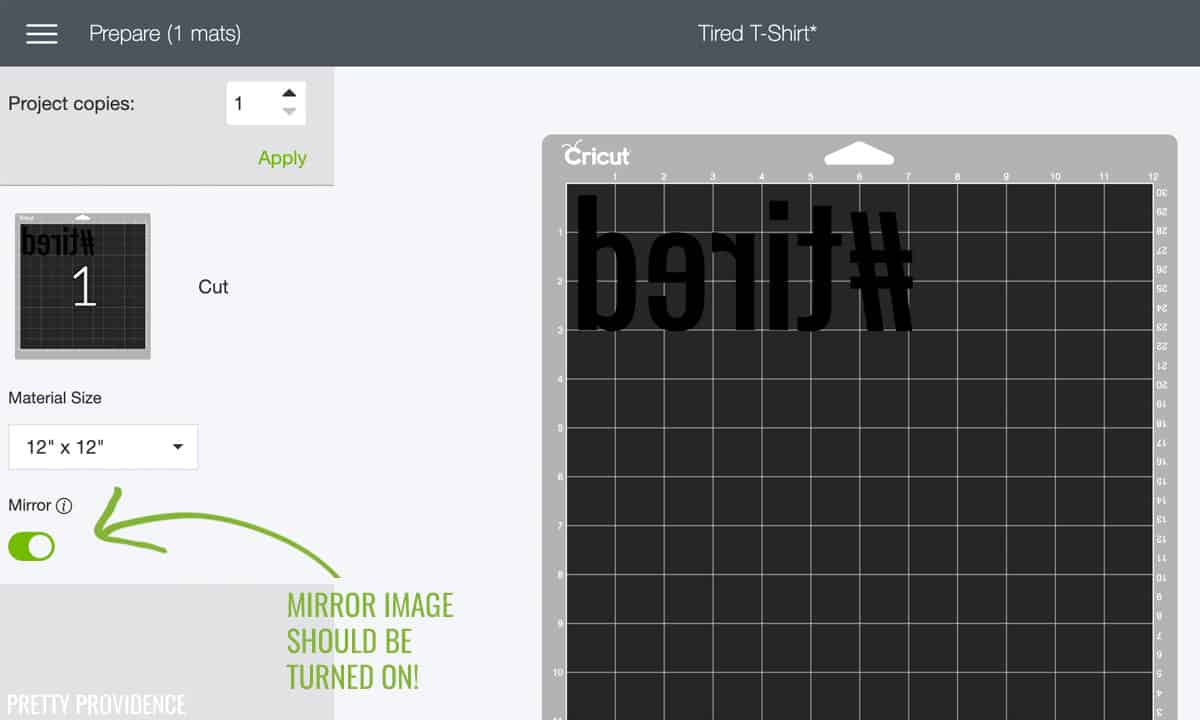
Follow the prompts and let the machine cut the design.

When it is finished, unload the mat.

Remove the excess vinyl around the edges. If you have a weeding tool, it will be easier to take out the little pieces inside the letters.

Once your design is cut and weeded, you can iron it on!
Step 3: Iron on to a T-Shirt
Using an Iron
- Set your iron to ‘Cotton’ or the hottest setting it has. Make sure steam is turned OFF.
- Start by getting the material warm. Press the iron onto the shirt for about 15 seconds.


Press the iron on top of the press cloth for about 30 seconds. Flip your shirt over, and do the same thing on the opposite side of the shirt.
Now you will peel the plastic sheet diagonally to separate it from the vinyl. Do this while it’s still warm!

Using an EasyPress

Heat the EasyPress 2 to the temperature recommended on the EasyPress settings guide. 315 degrees is the setting for cotton t-shirts and Everyday Iron-On.
Put the design on the t-shirt, then a press cloth or an Iron-On protective sheet, and use the EasyPress 2 to transfer the vinyl onto your shirt! The buttons on the EasyPress will help you count down for the amount of time you are pressing for.
You’re done!
We have outlined every step, so it might seem like a lot, but it's really simple. Once you make one or two, you'll be a pro Cricut shirt maker too and you won't want to stop!
Want to make sure you don't miss a step? Print this Iron-On checklist from Practical and Pretty, and for more inspiration check out all of our friend Anna's Cricut projects. We love this Iron-On Growth Chart so much!
Pro Tips
- If a piece isn’t staying on the shirt, put the plastic and iron-on back down and press the iron back on for a few seconds. Put the press cloth or iron-on transfer sheet back on and do another run with the iron so you know it’s on there really well.
How to Make a Shirt with Cricut FAQs
If you use quality Cricut brand iron-on and they are properly cared for, Cricut shirts can last for years and maintain their appearance - even with frequent washing.
Ensure that you are using the correct heat settings for the type of iron-on you are using. If the heat is too high or too low, it can affect the adhesion of the material, leading to peeling.
Pressure: Proper pressure is crucial for the Cricut machine to cut through the material and adhere it to the shirt. If the pressure is too high or too low, it can impact the quality of the transfer and cause peeling.
Surface Preparation: Make sure the shirt is clean and free of any lint or debris before applying the vinyl. Washing and drying the shirt before applying the design can improve adhesion.
Washing and Care Instructions: Incorrect washing and care practices can contribute to peeling. Follow the care instructions for both the shirt and the applied material.
Turn the shirt inside out before washing, use a gentle cycle, and avoid high heat when drying.
When you put Cricut iron-on onto a cutting mat the material should be shiny side down.
Cricut Everyday iron-on vinyl should be peeled after it cools down. Different brands or types of vinyl can have different instructions. Make sure to read the instructions on your iron-on packaging.
Yes, anytime you are using iron-on or heat transfer material you need to mirror the design.
You can use a household iron to iron vinyl onto a shirt. See detailed instructions above in the tutorial under ‘Using an Iron.’
Printable Instructions
Go ahead and print these instructions or bookmark this page if you want to keep them handy. If you find this tutorial helpful, please leave us a comment and positive review!

Making Shirts with Cricut
Video
Equipment
- Cricut Machine
- iron
- Press Cloth
- EasyPress 2 (optional)
- Weeding Tool (optional)
- Iron-On Protective Sheet (optional)
Materials
- Iron-On Vinyl
- Plain T-Shirt
Instructions
Prepare Your Design in Cricut Design Space
- Design within Cricut Design Space or upload an SVG file to use for your t-shirt.
- Size the design to fit your t-shirt. Use a ruler to measure on your t-shirt to determine how big it should be. *See notes for more on this.
- Select 'Make It'
Prepare to Cut
- Press iron-on vinyl onto the green StandardGrip Cricut mat, shiny-side-down.
- Make sure that you turn 'mirror' on. Your design should appear backward.
- Select 'Continue' and choose material settings. For the Cricut Explore/Explore Air 2 machines you turn a dial to 'Iron-On' - for the Cricut Maker or Cricut Joy you will select 'Everyday Iron-On' in Design Space.
- Check that everything is set correctly and then follow prompts to load the mat and cut iron-on design.
Weed Iron-On
- Remove excess iron-on from the outside edges around your design and any little bits from the insides of letters or inside the design.
- Once the design is weeded, you are ready to iron it on.
Iron On to the T-Shirt - Using an Iron
- Turn on your household iron and set it to 'cotton' or the hottest setting it has. Make sure the steam is turned off.
- Press the iron down onto the t-shirt for about 15 seconds to get it warm. Then, place the iron-on down onto the shirt where you want to iron it.
- Put a press cloth (thin piece of fabric) down on top of the plastic, and press the iron down for 30-60 seconds. Turn the shirt over carefully, and press the iron down on the back of the shirt.
- Wait until the plastic is warm, but not hot, and slowly peel the plastic diagonally off of the iron-on. You are done!
Iron on to the T-Shirt - Using an EasyPress 2
- Turn EasyPress 2 on and heat to 315 degrees.
- Place the iron-on onto the shirt where you want it to be. Cover design with a press cloth or Iron-On protective sheet.
- Press EasyPress down onto the design with medium pressure for 30 seconds. Remove the EasyPress for a few seconds and then repeat press again for 30 more seconds.
- Remove the iron-on protective sheet. Peel plastic off of iron-on when it is warm to the touch (no longer hot, but not all the way cool.) Peel diagonally from one corner.
- You are done! You are now officially a Cricut shirt maker.
Notes
- Use a ruler, or your Cricut mat, to measure how many inches across the shirt you want to cover. I like to measure every shirt since they always vary in sizing.
- Be mindful of how wide your design is. I recommend leaving at least a few inches on either side of your design so that it doesn’t bend to the side and run into the armpits of the t-shirt.
- Use a t-shirt template in Cricut Design Space to help you determine how and where to place your design.
Do you have more questions about Cricut or a desire for more in depth tutorials like this?
Go to our Cricut project gallery to see ALL of our Cricut projects and tutorials!

This tutorial was originally published in June 2017. It has been completely updated with new photos, a more detailed tutorial, a video, and printable instructions!
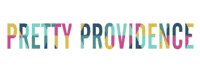


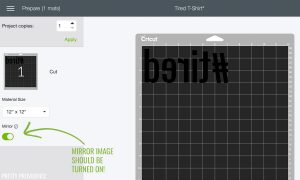
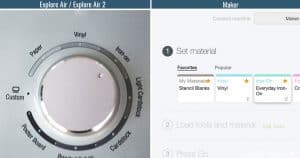












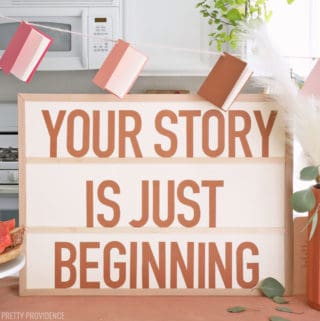
Pollie
Hi Jessica,
I don’t understand one thing and I’m hoping you can clarify. Once you have your image/text cut out by the Cricut machine, do I just peel it off from the mat and then stick it to the transfer tape?
Jessica
Yes, you just have to weed out the excess vinyl first, so that all that is on the tape is the design you want on the shirt.
Marian
These instructions were SO helpful for me as a first time shirt maker. Can’t wait to make more!
Jessica
I am so glad to hear it! Thank you Marian!
Melanie
Do you have to wash t shirts before application of vinyl?
Never made any yet and I’m planning on doing it soon!
Jessica
It is best if you do so that any shrinkage occurs before application. Good Luck!
Felix Hanthorn
It's hard to say
Lauren S
Thank you for this tutorial. Sometimes you just want a steak by step with pictures, not video. It answered every question I had!
Jessica
Yay, I am so glad! Thanks Lauren!
Kelley Hobson
I tried this but the machine did not cut thru the vinyl. Do I need a different blade?
Sarah
Hey Kelley, I'm not sure - it sounds to me like maybe some settings were off. If I were you I'd chat with Cricut customer support, hopefully they would be able to help you figure it out.
Stephanie
Such a great tutorial! My daughter and I made 7 shirts today and they turned out perfectly!
Matt Taylor
Very cool! I still haven't tried using a cricut machine. Looks like a lot of fun things you can do with it.
Lisalia
Thank you for the detailed step by step instructions. I can imagine ALL the mom hashtags that I could put on my shirts! lol This would make a great gift for a friend who already has everything.
Ashley Bryan
Hi. How durable are these vinyl tshirts? How well do they stand-up to washing in the washing machine?
Sarah
They hold up really well! It depends on what kind of Heat Transfer Vinyl you use. Cricut Everyday Iron On seems to last forever.
George
Do you know how to get printed images (not vinyl) (say pictures of a celebrity for example) onto t-shirts?
Sarah
Yes, you will need to get printable iron-on to do this. Here is an affiliate link to link to the kind I used: https://amzn.to/2H97Kfv I've only done it once, but it worked great.
Crystal
Do I need anything besides a cricut to make a t shirt?
Jessica
Just a blank t-shirt you like and iron on vinyl!
TAIRI FLANDERS ZORRILLA
How do I get something with color printed is it the same procedure ?
Sarah
You can use iron-on in any color to do this!
Leslie
Well you made this look easy. Great tutorial!
Sarah
Thank you!!
Frank Ruiz
Awesomely Explained Love it You Answered Pretty Much Every Question I Had !!!
Sarah
So glad you found it helpful!!
Rachele
Hello
Thank you for the tutorial. I feel like I have watched so many videos on YouTube and yours truly breaks it down for me. I know you uploaded an image and you got rid of the white space, but if I we’re to just use the text box in design space and create my own are the steps pretty much the same? So I need to use a different material to do that?
Sarah
Yes - it's really easy to make your own design in Design Space! You don't need a different material, just Cricut iron-on or you can use other brands of heat transfer vinyl.
Quincey
Hi, thanks for the tutorial, it's great! I have a random editing question. Using design space, I'm trying to get rid of an odd shape before I print and cannot for the life of me figure it out. I cannot slice because it's all 1 shape (a trex silhouette, and I'm trying to get rid of the shadow between his feet). Any suggestions? Whyyyyy is there no simple erase wand?
Sarah
I just figured out how to erase a part of something the other day! I'm not sure if it will work perfectly for you for the shadow, but you can try! What I did is I put another shape over the part of the image I wanted to remove, and then I highlighted both images and sliced. It worked! I was able to just slice out that one part of the image and delete the extra shape too.
Tara
Hi! Would a Cricut Expression 2 work very good for making tshirts and coffee mugs?
Sarah
I'm not sure, we've never used one before. Sorry I can't be more help!
julie
I have the regular Cricut air (not air 2) can I make these shirts with my reg air???
Sarah
Yes, the Cricut Explore Air cuts iron-on very well!